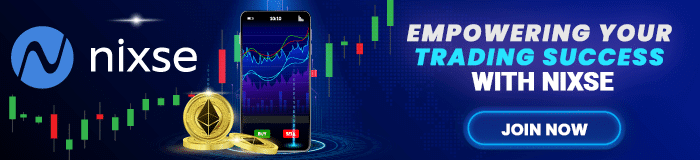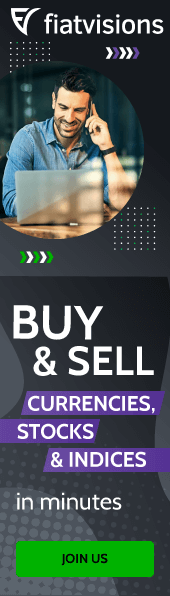How do I fix a disabled trade on MetaTrader 4?
Key Takeaways
- Understanding MT4: Get a grasp on the MT4 platform and the common issues like the MT4 Error 133 that traders encounter.
- Potential Issues: Uncover various reasons behind the MT4 error code 133 including different symbols by account types, disabled auto-trading, temporary disabled currency pairs, and unstable or slow internet connection.
- Solutions Outlined: Explore detailed steps to resolve the “MetaTrader 4 trade error,” including checking symbol suffixes, enabling auto-trading, attempting to open trades manually, and ensuring a stable internet connection.
Imagine you’ve just begun trading Forex and are facing problems that are causing you stress and frustration. To learn how to handle these issues, research and read from relevant sources to gain knowledge on dealing with them. We will deal with the problem here, called – MetaTrader 4 trade disabled.
Yes, it sounds pretty devastating to hear that something of great importance to you is unavailable and out of your control. However, to learn how it is possible to disable MetaTrader 4 trade, let’s get to know what the MetaTrader 4 actually represents, shall we?
What is MetaTrader 4 exactly?
MetaTrader4 is also famous for its acronym MT4. It represents an electronic platform for trading that online foreign exchange speculative traders widely use. This particular platform was developed by MetaQuotes Software Corp that released in 2005.
Keep in mind that this software owns a license to foreign exchange brokers who provide the software to all of their clients. The operating systems of MetaTrader 4 are Android, IOS, and Windows. The MetaTrader 4 software consists of two things: a client and server component.
The broker runs the server component
The broker is the one that runs the server component. Meanwhile, the client software is provided to customers of the broker who use it to see live chars and streaming prices, as well as to manage their accounts and place orders.
What is also interesting to know regarding MetaTrader 4 is its rise to popularity. This software became very popular, because of robots that could automate trading and users’ ability to write their trading scripts.
Now that you’ve learned about the software let’s take a look at the MT4 Error 133. This error is causing trouble for traders who are not sure how to fix disabled trading.
If you are going to start real money trading, you only need to start your learning journey with the MT4 platform.

The MT4 Error 133 – Get all the crucial information
The MT4 Error code 133 represents a very-common situation where your trade copier has failed in locating a currency pair while executing an order through your MetaTrader 4 platform. Traders using auto-trading features for intraday and scalping trading purposes are most likely to experience these OrderSend errors.
Even if you’re using the most significant copy trader in the world, you’re still able to miss profitable trade entries because of these errors.
Why is the MT4 code 133 error occurring?
There could be multiple factors behind the occurrence of the MT4 code 133 error. One potential reason could be an unstable internet connection. Additionally, the malfunctioning of the copy trading bot, and limitations imposed by brokers, could also be the culprits.
However, there are more specific aspects to consider for a comprehensive understanding. The error message ‘trade disabled’ in MetaTrader 4 may appear when the market is closed, when dealing with a specific symbol, or within the specification window. Analyze these possibilities to gain deeper insight into the issue.
#1 Different symbols by account types
For instance, if your broker uses a currency suffix and the trade copier cannot detect it accurately, the MetaTrader 4 platform will show an OrderSend error 133. It’s not a big secret that a significant number of brokers use currency suffixes to classify traders’ access to particular trading assets based on their account types.
For instance, if a broker uses two completely different symbols for EUR vs USD, such as EUR USD and EURUSDm, it’s essential to know that the spreads between these pairs won’t be the same. The EURUSD will probably use regular spreads for general account users.
The EURUSDm currency pair, on the other hand, will offer tighter spreads for the brokers’ raw spread account holders. So, once a trade copier tries to execute a currency pair EUR USD sell or buy order in the MetaTrader 4 platform, it will find two different symbols for one same asset. In that case, the copier will fail to decide which symbol to pick. Then, you’ll get the MT4 error code 133.
#2 Enable auto-trading in MetaTrader 4
If you didn’t enable auto-trading in the MT4 platform, it is most likely that your trade copier will keep showing the error code 133 due to failure to execute orders. The MetaTrader 4 platform will continue delivering the same 133 error code if a particular broker disables the auto-trading feature.
#3 Temporary disabled currency pairs
If your broker disables trading a currency pair permanently or temporarily, your MT4 platform could show this error code. For example, a broker isn’t likely to support exotic trading pairs. In that case, if the trade copier sends a USD/THB buy or sell order (US dollar vs Thailand Baht), the order will, undoubtedly, be automatically rejected.
#4 Unstable or slow internet connection
One of the most usual reasons for causing the OrderSend error code 133 is the slow or unstable internet connection. A trade copier fails to activate a trade because of a generally lousy internet connection.
How can you fix the MetaTrader 4 disabled trade?
Now that you have a clear picture of what MT4 is and the reasons for this terror, it’s time to learn the essential steps you need to take to fix that error. You will see that these are the reasons for the problems with MT4. There are answers to how to fix them.
To fix it and remove the “MetaTrader 4 trade error” in the most effective way. Here is what you need to check and fix as soon as possible:
- Check symbol suffix – you need to check if the copier has an option to turn off auto suffix detection.
- Enable auto-trading – it’s required for you to click on the “Option” menu and “Expert Advisor” and then enable the automated trading option.
- Try to open trades manually – this is essential to check if the broker enabled/disabled trading on a particular symbol. If it continues to show you the same error, you need to contact the broker. You can check if they’ve applied any restriction on trading your required instrument.
- Check how good your internet connection is – sometimes the reason for this error is simply a bad internet connection that needs to be stabilized for this issue to be solved. If your broker neither restricts trading the currency pair nor utilizes a currency suffix, then the OrderSend error is possible to happen to an unstable internet connection.
Good luck with fixing this particular issue!
-
Support
-
Platform
-
Spread
-
Trading Instrument
[the_ad id="24160"]